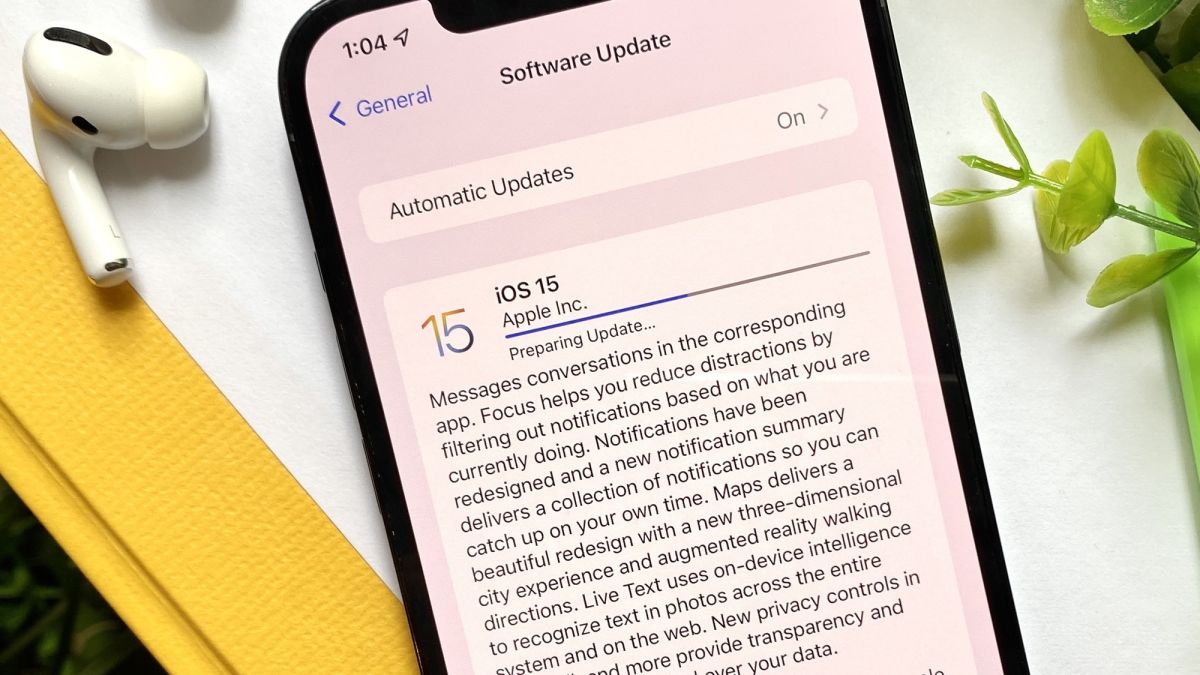Apple has a new software update out, and it packs a lot of features. iOS 15 may not be introduce sweeping changes to your iPhone as past iOS updates have, but there are enough new capabilities and enhancements to make this a worthwhile upgrade.
Maps, Wallet and Safari all see major changes — the latter app features a significant redesign that you can undo if you find it too jarring. FaceTime gets some welcome improvements to its audio and video features now, and down the line, an update will enable SharePlay which lets you enjoys videos and music within Apple’s video chat app. A new Focus mode figures to help you fight distracting notifications while Live Text and Visual Look Up features use on-board intelligence to match some of the things Google Lens can do with photos.
All told, it’s a pretty exciting update. But you can’t experience iOS 15 until you’ve upgraded to the new software. Here’s how to download iOS 15, with all the steps you should take care of before you upgrade.
If your current iPhone runs iOS 14, then it’s supported by iOS 15. Older devices may see a strain on battery life once they upgrade to the new software if our iOS 15 beta testing experience is anything to go by. Nevertheless, here are all the devices that can run iOS 15.
- iPod touch (seventh generation)
- iPhone 6s and 6s Plus
- iPhone SE (2016)
- iPhone 7 and 7 Plus
- iPhone 8 and 8 Plus
- iPhone X
- iPhone XR
- iPhone XS and XS Max
- iPhone 11
- iPhone 11 Pro and Pro Max
- iPhone SE (2020)
- iPhone 12
- iPhone 12 mini
- iPhone 12 Pro and Pro Max
- iPhone 13
- iPhone 13 mini
- iPhone 13 Pro and Pro Max
Some iOS 15 features only work on newer phones. We’ve got the full list of features that require at least an A12 Bionic chip or later, but basically if you’re using an iPhone XR or later device, you’ll get to experience all of iOS 15.
Note that iOS 15 is only compatible with iPhones. If you have an iPad on hand, you’ll want our instructions on how to download iPadOS 15.
Download iOS 15: Back up your phone first
Any time you install a major software update on your iPhone, you should first back up your device. iOS 15 is no exception. Having a backup on hand makes it easier to restore your iPhone should anything go wrong with the update.
We’ve got a complete guide on how to back up your iPhone, including instructions on backing up to iCloud as well as to your computer, whether it’s running the latest version of macOS or not. (The guide also includes steps for Windows users on backing up their iPhone.)
Whenever I install an iOS beta or a full upgrade to a new version — say, migrating from iOS 14 to iOS 15 — I back up my iPhone to my computer so that it’s readily at hand in case I have to roll things back. It helps to archive your backup as well.
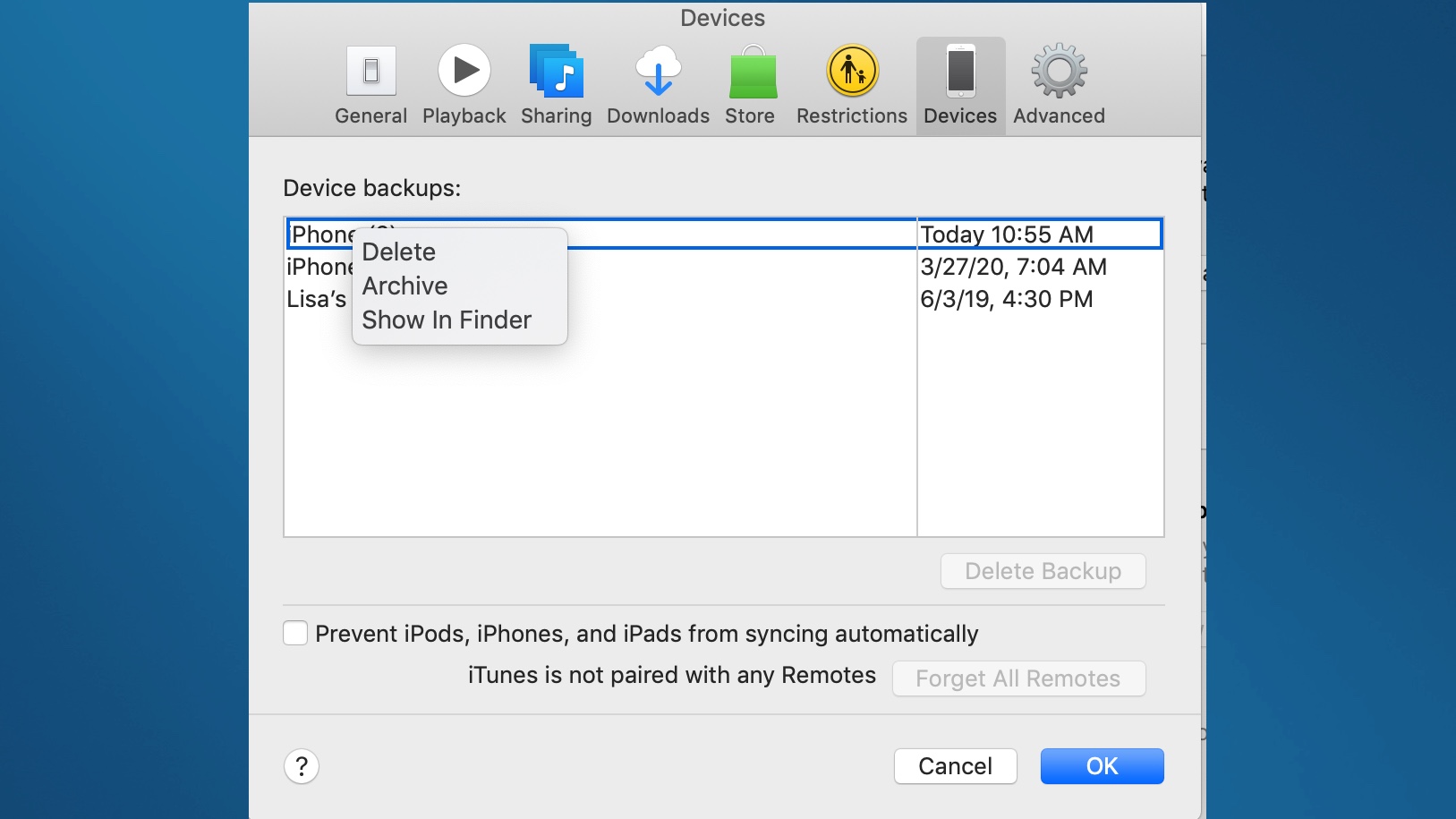
In older versions of macOS — the ones that still have iTunes — you do this by going into iTunes, selecting Preferences, and clicking on the Device tab. Select the device backup you want and control-click — select Archive from the drop-down menu that appears. If you’re on macOS Catalina or later, select your iPhone from Locations in the Finder sidebar; then create a backup, followed by a click of Manage Backups to Archive that backup.
How to download iOS 15
With a backup in place, you’re ready to download iOS 15. It’s a pretty simple process.
1. Go to the Settings app, and select General.
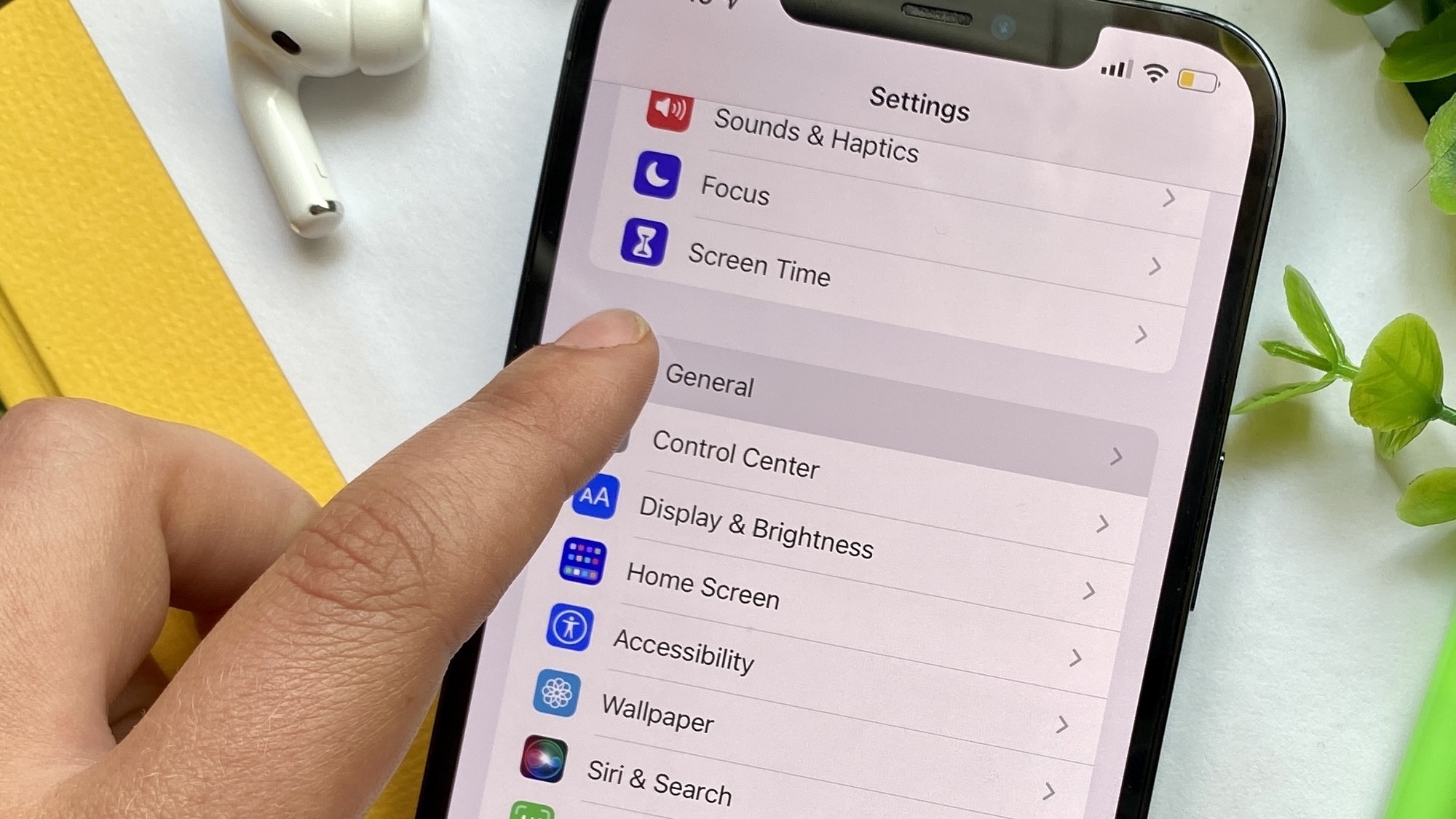
2. From General, tap Software Update. If the iOS 15 beta is ready, it will there waiting for you.
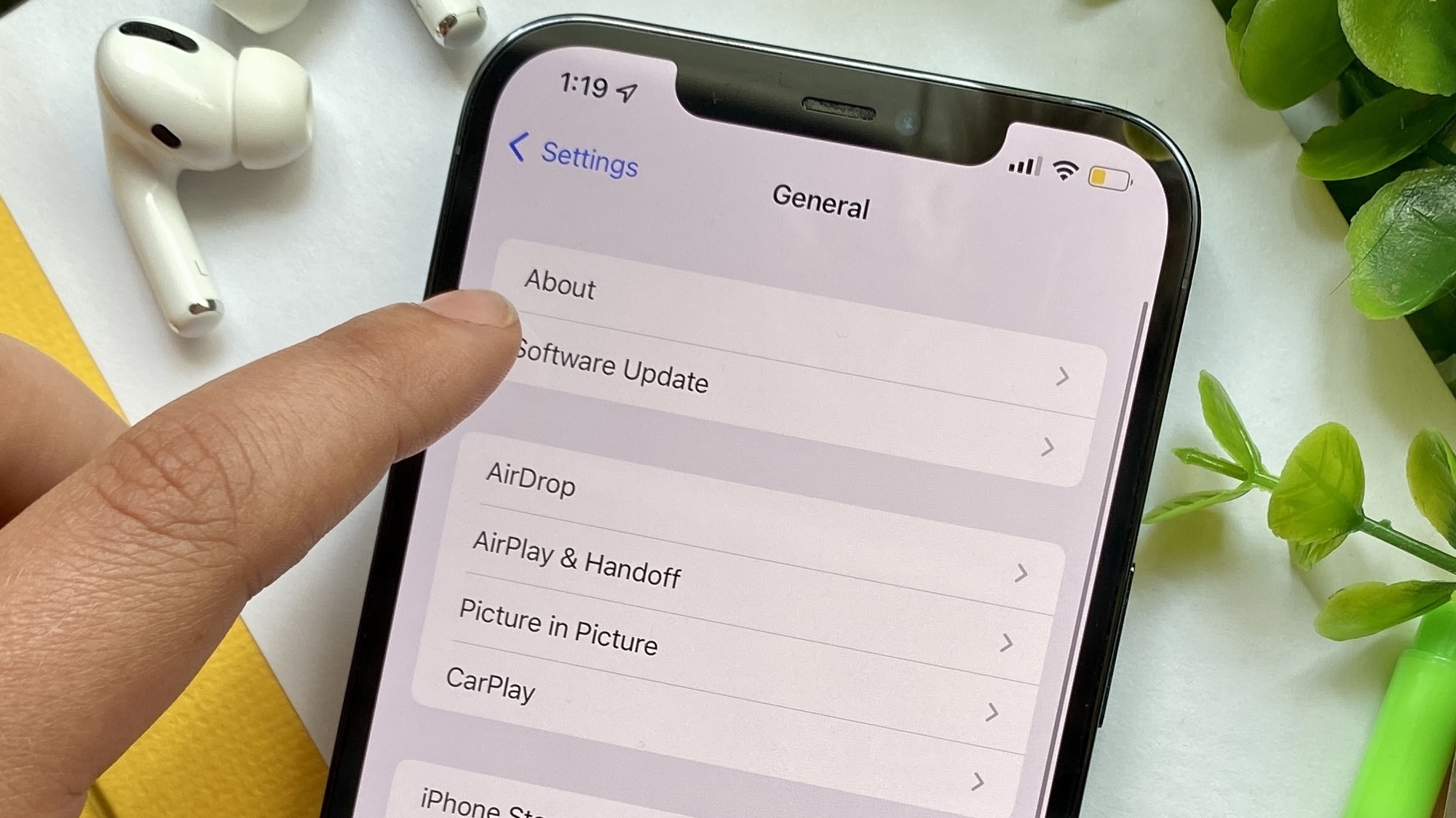
3. Tap Download and Install. You will have to input your PIN or passcode and accept Apple’s terms of service.
Because updates like iOS 15 are fairly large, expect the download to take a bit of time. You’ll also want to make sure that your iPhone is plugged in and charging if possible, so that your battery doesn’t run down during the upgrade process.
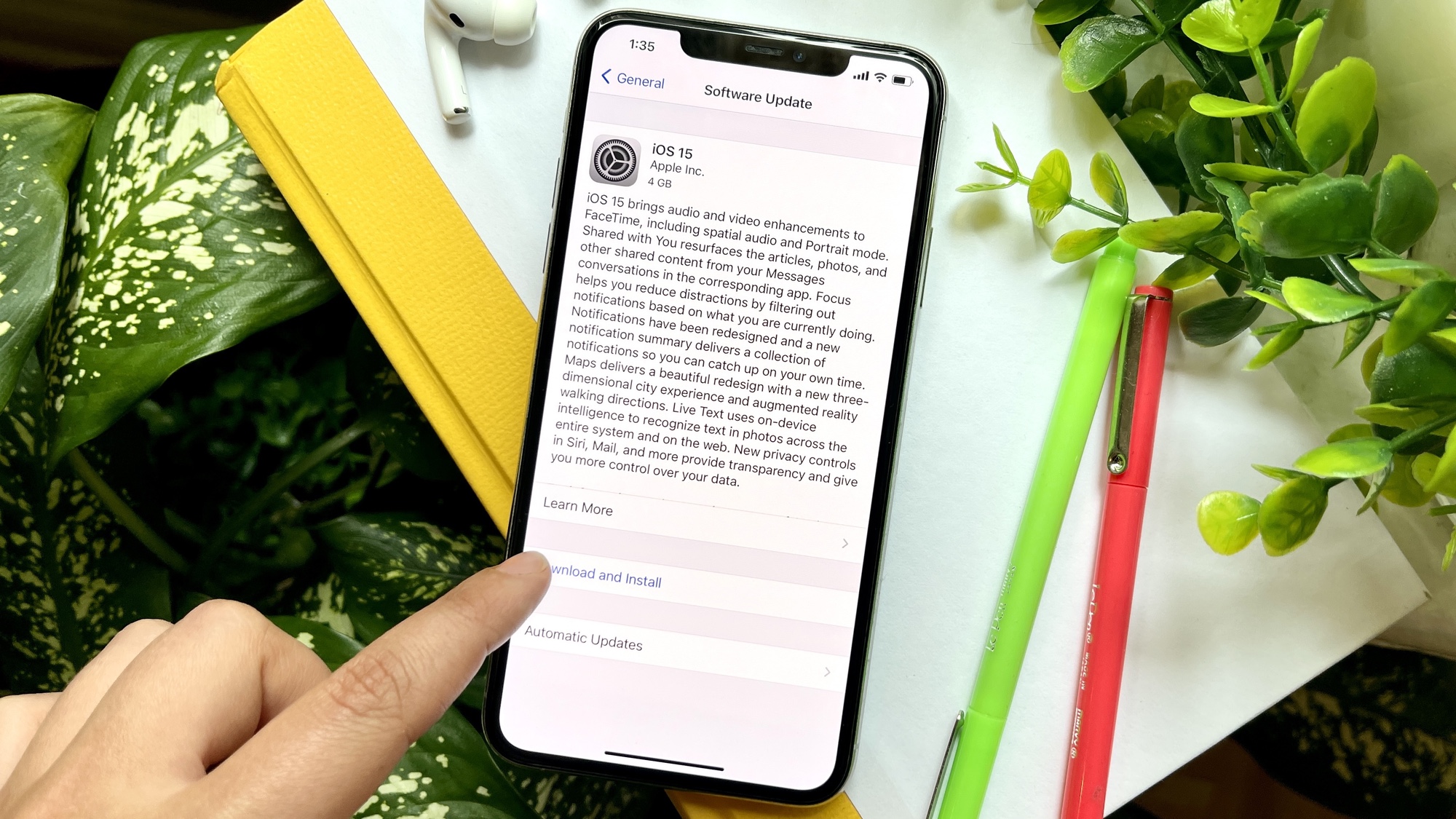
4. When the phone is ready to install iOS 14 and restart, it’ll notify you with an on-screen prompt. Accept that prompt, and your iPhone will shut down.
As the software installs, you’ll see an Apple logo and a progress bar. Once everything’s up to date, you’ll be prompted to unlock your phone with your passcode and enjoy your new iOS 15-powered device.
Should you download iOS 15?
iOS 15 may be in a final form that Apple is confident enough to release to the general public, but that doesn’t mean it’s bug-free. Sometimes software comes out with bugs that escaped anyone’s attention, and it takes at least on software update to get everything running smoothly.
We’ve been running iOS 15 on multiple phones since the beta program began in late June, and we’ve not experienced any show-stopping bugs. The most persistent problem has been apps crashing upon launch, forcing a restart; recent betas seem to have corrected that issue. That said, nothing precludes you from encountering a bug when you upgrade to iOS 15.
If you’re feeling cautious, there’s nothing wrong with waiting to upgrade to iOS 15, at least until other people give the software a try and pronounce it solid. Certainly, Apple wil likely come out with an update to the software shortly that will look to tackle lingering bugs, and after that, you may enjoy a smoother upgrade.