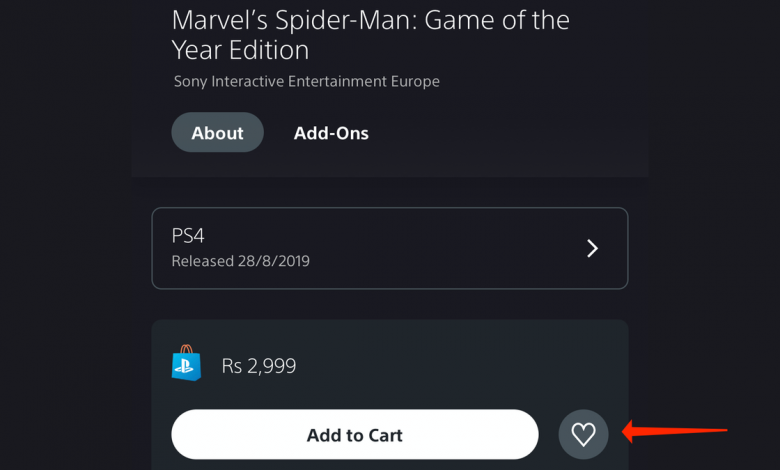
(max-width: 25em) calc(100vw – 32px),
(max-width: 37.31em) calc(100vw – 32px),
(min-width: 37.37em) and (max-width: 49.94em) calc(100vw – 32px),
(min-width: 50em) and (max-width: 63.69em) 800px,
(min-width: 63.75em) and (max-width: 85.19em) calc(66.5vw – 32px),
800px
” draggable=”auto” data-chomp-id=”f977e95e794c5099f7d4af6418a7df9f” data-format=”jpg” data-alt=”Image for article titled How to Get Instant Notifications When a Specific PS5 Game Goes on Sale” data-anim-src=””>
As console game prices keep heading north, preordering games or buying them on launch date makes less and less financial sense. Especially when the same game could be available for 30% or more off the list price in a few months—by which point those game-breaking bugs will also have been fixed. If you’ve been feeling the pinch when buying PS5 games, you can now use a built-in feature that notifies you when specific games go on sale. As long as you’ve added those games to your wishlist, you’ll get an alert when the price drops.
We’ll show you how to add PS5 games to your wishlist and how to set up price drop alerts.
How to add PS5 games to your wishlist
There are two ways to add PS5 games to your wishlist—via the PlayStation App on your phone and the PlayStation Store on your console. Open either one of these two and search for a game you’ve been eyeing. Hit the heart icon on the store page to add it to your wishlist. You can view your wishlist anytime on the PlayStation app by going to the Store tab, which is the button in the center of the bottom bar, and hitting the heart icon in the top-right corner of the screen.
Similarly, you can open the PlayStation Store on your PS5 and go to the store page of any game. There, you can hit the Wishlist button next to the Buy button to add it to your wishlist. You can view the wishlist on your PS5 by opening the PlayStation Store and hitting the heart icon in the top bar.
How to get PS5 price drop alerts on your phone

Since you’re not always going to be using your console, price drop alerts are best used in the PlayStation App on your smartphone (iPhone/Android). Sign in to the app with your PlayStation account, tap the game controller icon in the bottom-left corner of the screen and hit the gear icon in the top-right to open Settings. Tap Push notifications and scroll down to the Accounts and offers section. Here, ensure that Wishlist Updates are enabled.
Finally, in your smartphone’s settings, enable alerts for the PlayStation App. That’s it! When a game in your wishlist goes on sale, the PlayStation App will send you a push notification on your smartphone.
How to enable wishlist alerts on PS5

Your PS5 can also notify you when games on your wishlist go on sale. To enable this, go to the home screen on your PS5 and hit the up-arrow button on the controller, then select Settings and go to the Notifications menu.
Ensure that Allow Pop-Up Notifications is enabled. Then, scroll down to Wishlist Updates and enable Show Pop-Ups. You can also choose if you want to see these pop-ups during gameplay, when watching videos, or when you’re broadcasting.


