We’ve told you about the many big changes and new features in iOS 14 and iPadOS 14, including an awesome new redesign of the home screen with Widgets and the App Library. For the last several years, Apple has made its operating systems available in a public beta, so you can kick the tires and help find bugs before its release in the fall.
If you’re interested in running the iOS 14 or iPadOS 14 public beta, here’s how you get it.
We highly recommend you do not run this beta on a critical device. Yes, you can downgrade back to iOS or iPadOS 13, but it’s not trivial, and you may lose some of the information that you haven’t backed up or saved in the cloud. We also recommend you backup your iPhone or iPad before you get started.
Update 08/06/20: Apple has released Beta 4 of iOS 14 and iPadOS 14 to public beta testers.
Contents
Registering for the Public Beta
It couldn’t be easier to enter the public beta program. Simply head to beta.apple.com and tap “Sign up.” You need to do this on the device upon which you wish to run the beta. You’ll be asked to sign in with your Apple ID, agree to terms of service, and then download a beta profile.
Once you download the beta profile, you need to activate it.
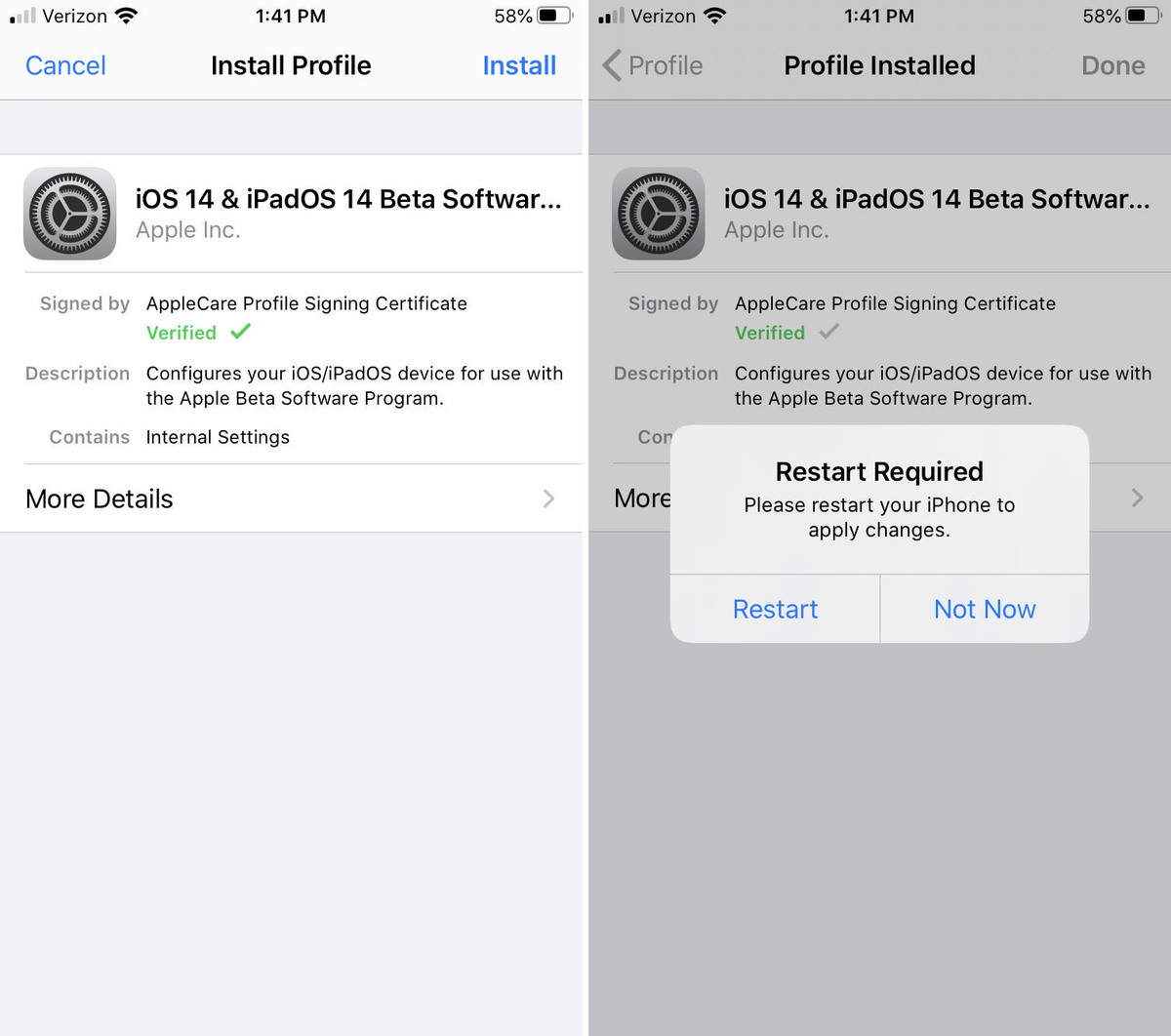 IDG
IDGBefore you can download the beta, you have to install the beta profile and restart your iPhone or iPad.
Open Settings, then tap General. Scroll down to Profile and select it. You can then tap on the iOS 14 or iPadOS 14 beta software profile and choose to activate it.
Downloading the Public Beta
Once you’ve registered, downloaded the profile, and activated it, you’re ready to download the beta.
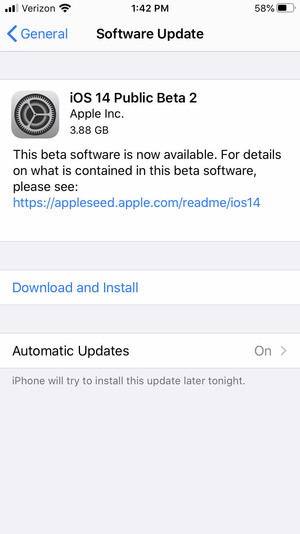 IDG
IDGOnce the profile is installed, you’ll see the beta software update available.
Open Settings, then tap Software Update. You should see that the iOS or iPadOS 14 public beta is available for download—if you don’t see it, make sure the profile is activated and installed. It can take a few minutes for the beta to show up after installing the profile, so don’t be in too big a hurry.
Once you have the profile installed, you will continue to get beta updates throughout the beta program. Every time a new public beta release is available, you will automatically receive it, or can go to Settings > Software Update to download it manually. There’s no need to re-download or activate the profile.
Developer Beta
Apple runs a separate beta track for developers, who got access to iOS 14 and iPadOS 14 during WWDC back in June. Developer Beta builds are typically the same as Public Beta builds, but the release numbers are different, as developers had access earlier. So, Developer Beta 1 was never released as a Public Beta. Developer Beta 2 is the same build as Public Beta 1, and so on.
Registered developers can go to developer.apple.com/download using the device on which they wish to run the iOS 14 beta. Download the beta profile, then open Settings > General > Profile and activate it.
If you want to stop receiving beta updates, that’s easy enough. Just remove the profile and you won’t get any more beta releases. Once the final public release of iOS 14 or iPadOS 14 is made available in the fall, your device will download that, and you’ll be on the regular public non-beta release schedule.
Simply removing the profile will stop you from getting further beta releases, but it doesn’t get you back to iOS 13 or iPadOS 13. To do that, follow our guide to downgrading from iOS 14 beta to iOS 13.
You can run iOS 14 on any iPhone that runs iOS 13, and iPadOS 14 runs on any iPad that is compatible with iPadOS 13.
Here’s the list of supported iPhones for iOS 14:
- iPhone 11
- iPhone 11 Pro
- iPhone 11 Pro Max
- iPhone XS
- iPhone XS Max
- iPhone XR
- iPhone X
- iPhone 8
- iPhone 8 Plus
- iPhone 7
- iPhone 7 Plus
- iPhone 6s
- iPhone 6s Plus
- iPhone SE (1st generation)
- iPhone SE (2nd generation)
- iPod touch (7th generation)
And here’s the list of supported iPads for iPadOS 14:
- iPad Pro 12.9-inch (4th generation)
- iPad Pro 11-inch (2nd generation)
- iPad Pro 12.9-inch (3rd generation)
- iPad Pro 11-inch (1st generation)
- iPad Pro 12.9-inch (2nd generation)
- iPad Pro 12.9-inch (1st generation)
- iPad Pro 10.5-inch
- iPad Pro 9.7-inch
- iPad (7th generation)
- iPad (6th generation)
- iPad (5th generation)
- iPad mini (5th generation)
- iPad mini 4
- iPad Air (3rd generation)
- iPad Air 2
What’s new in Beta 4
The fourth beta adds a TV widget, improves on-device search results, incorporates the Exposure Notification API (present in iOS 13.5 but not in the iOS 14 beta until now), and restores 3D Touch on compatible devices.

