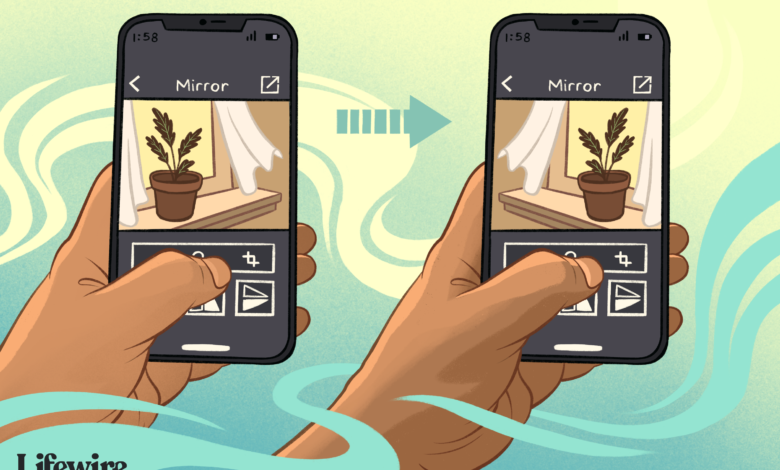
Mirroring a photo or saved image on your iPhone can be a great way to get a picture to look the way you want. The Photos app on your iPhone (and iPad) can do that with just a couple of taps.
Contents
Why Mirror an Image
Mirroring an image is the process of flipping an image either horizontally or vertically. This basic editing trick is often used by people to make text seen through a mirror in a photo readable, but it can also be used to improve an image’s aesthetic or to help a photo match the goals of a design project.
For example, if a graphic requires a model to be looking to the right but all the available photos have the model glancing to the left, mirroring the image immediately fixes this problem without the need for any reshoots.
Mirror effects can also be used to create surreal imagery such as a picture of a woman looking at another version of herself or the illusion of two objects being completely identical to one another within the same image.
Adobe Photoshop Express, Photo Flipper, and Photo Mirror Effects are three of the free apps in the App Store you can use to flip a photo on your iPhone.
How to Mirror an Image on iPhone With the Photos App
-
With the Photos app open, tap the image you want to flip.
-
In the upper right corner of the screen, tap Edit.
-
Tap the crop icon. It looks like a box with overlapping lines and has two arced arrows pointing in different directions.
-
In the upper left corner, tap the flip icon. It looks like two triangles and has a line with two arrows pointed in opposite directions.
-
To save your flipped image, just tap Done. If you don’t, tap Cancel and then Discard Changes. After saving your image, if you decide later that you don’t like the flipped image, just go back to the image, tap Edit and then tap Revert in the lower right corner. Your image will now go back to the original before any edits were made.
How to Mirror an Image on iPhone With Photoshop Express
Photoshop Express is a free iOS app that features a range of photo-editing tools. Here’s how to use the app to flip or mirror an image on your iPhone.
-
Open the Photoshop Express app. By default it opens in the All Photos view, which displays the images in the Photos app. If you want a different view, tap the arrow next to All Photos and select from other photo sources.
-
Tap Edit at the top of the screen and then tap the photo you want to edit to open it.
-
Tap the Crop icon at the bottom of the screen.
-
Tap Rotate under the image.
-
Select Flip Horizontal to mirror the image horizontally.
If you want to flip an image vertically, tap on Flip Vertical instead.
-
Use any of the other tools to add filters or adjust color levels and then tap the Share icon at the top of the screen. It resembles a box with an upward-pointing arrow.
-
Tap Camera Roll to save the flipped image to the Photos app or scroll down and select one of the other options.
The mirrored image is saved to the Photos app where it appears alongside your other photos, or it is shared at another location of your choice.
The mirrored version of your photo does not overwrite or delete the original image in the Photos app.
How to Mirror a Photo on iPhone With Photo Flipper
Unlike Photoshop Express, which has a variety of different image filters and effects, Photo Flipper is an app that’s designed primarily for mirroring images and little else. Here’s how to use it.
-
Open the Photo Flipper app and tap the Photos icon in the lower left corner.
You can take a photo from within the app by tapping the Camera icon in the lower left corner.
-
Select a folder of images that you have stored in the Photos app on your iPhone and tap the image you want to flip to open it in Photo Flipper.
-
After the photo loads in Photo Flipper, drag your finger across it horizontally or vertically to mirror it. Optionally, apply an aspect ratio or color filter from the buttons located under the image.
-
Tap the Share icon in the lower right corner.
-
Tap Save Image to save the mirrored picture to your iPhone’s Photos app.
How to Flip a Picture on iPhone Using Photo Mirror Effects Camera
Photo Mirror Effects Camera is a free iOS app that you can use to create mirror or reflection effects in photos. The basic horizontal or vertical flip is hidden among the more complex image mirroring options in the app.
-
Open the Photo Mirror Effects Camera app on your iPhone and tap the large plus sign to open the Photos app images.
If you prefer to take a new photo, tap the camera icon in the top right corner of the app.
-
Find the photo you want to mirror and tap it to open it in the Photo Mirror Effects Camera app.
-
Tap the Effect icon at the bottom of the screen.
-
Tap the back-to-back triangles at the bottom of the screen to flip the image horizontally.
-
Tap the Share icon at the top of the screen.
-
Tap the down arrow to save the newly mirrored image to your iPhone.
This app is supported by ads that pop up during the image editing process.



