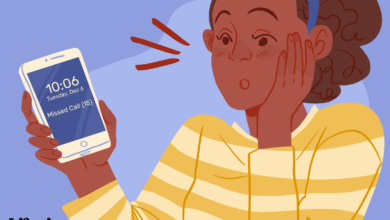The Shortcuts feature in iOS automates both basic and complex tasks to save time and make your phone usage more efficient. Along with creating your own ‘Hey Siri, I’m getting pulled over’ shortcuts, you can download ready-made shortcuts from the internet.
One pre-programmed shortcut comes courtesy of Robert Petersen, who created it to help people protect themselves during encounters with the police. Here’s what it does and how to get it.
Instructions in this article apply to iPhones running iOS 12 and later.
What Does the ‘I’m Getting Pulled Over’ Shortcut Do?
Once you activate this shortcut, your phone performs the following actions:
- Activates Do Not Disturb, which turns off all notifications for incoming calls and messages.
- Turns your phone’s volume all the way down.
- Sets the screen brightness to zero.
- Sends a text message to a selected contact with your location in Apple Maps.
- Starts recording a video on your front (selfie) camera.
After you stop recording, your phone will:
- Turn off Do Not Disturb.
- Save the video to your Recent folder in Photos and send a copy to the recipients you designate.
- Prompt you to upload the video to iCloud Drive or Dropbox.
How to Get the ‘I’m Getting Pulled Over’ Shortcut
Before you can use Petersen’s program, you need to tell your iPhone to allow “untrusted” shortcuts. These macros are ones that you get from the internet instead of inside the Shortcuts app. To adjust this setting, open the Settings app, select Shortcuts, and then tap the switch next to Allow Untrusted Shortcuts to on/green.
You must have run at least one Shortcut from the app before you can change this setting.
Now, you’re ready to set up the “I’m Getting Pulled Over” shortcut. Here’s what to do.
-
Go to the Shortcut’s post on Reddit to find a link to the most current version.
-
Open that link using Safari on your iPhone.
-
Tap Get Shortcut.
-
The Shortcuts app will open, and you’ll see a list of everything it does. Scroll down to review all of its features.
-
At the bottom of the page, tap Add Untrusted Shortcut.
-
On the next screen, Choose one or more recipients, either by phone number or email. The people you designate in this step will receive your location when the shortcut runs. Tap Continue to save your recipient(s).
Tap the plus sign to choose from your contacts.
-
In the next step, choose more recipients. The people you choose here will get a copy of the video you take. You can select the same recipients as in the previous step or different ones.
Tap Done to finish setting up.
-
You’ll return to the Gallery page of the Shortcuts app.
-
You may still need to grant some permissions before the shortcut will work properly. To start, open the Settings app.
-
Select Shortcuts.
-
Tap Location.
-
Chose the level of permission you want to grant the Shortcuts app. To save time when you’re running the shortcut, chose While Using the App.
-
Return to the Shortcuts app and make sure you’re on the My Shortcuts tab.
-
Tap the More (three dots) menu in the upper-right corner of the I’m getting pulled over shortcut.
-
Scroll down to Camera and tap Allow Access.
If you’ve already denied access to part of your phone, tap Shortcut Details and and flip the switch next to the items to on/green.
-
Tap OK in the small window that opens.
-
Repeat Steps 15 and 16 for Photos and Messages.
-
By default, this shortcut uses your front-facing camera, but you can also choose a different one. Tap Front under Camera and select Back if you’d rather use the other camera.
Use the front-facing camera if you’re using the shortcut while your phone is in a dashboard mount. Use the rear camera if you plan to hold your phone while recording.
-
Finally, scroll down to the Scripting section to choose where to upload your video at the end of the shortcut. By default, you can use iCloud Drive, Dropbox, or a “Do not upload” option. Tap the minus button and then Delete to remove one or more options.
To use Dropbox with this shortcut, you’ll have to grant permission.
-
Select Done to save your settings.
-
To run the program, either open the Shortcuts app and tap its button on the My Shortcuts screen, or activate Siri and say, “I’m getting pulled over.”