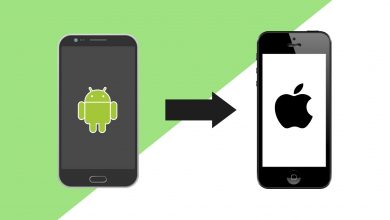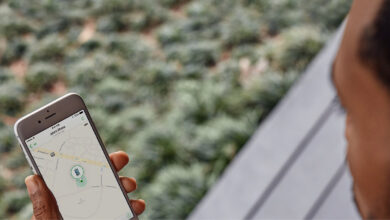If you’re anything like us, you’ll want to know how to record ProRes video on iPhone 13 Pro, so you can take advantage of one of the new phone’s best features.
Photography and videography took center stage when Apple announced the iPhone 13 series. Among the improvements to computational photography and Cinematic mode, Apple also added support for the ProRes video format on the Pro models.
iPhone 13 Pro and iPhone 13 Pro Max users can record at 4K 30 frames per second — though only on the 256GB, 512GB, and 1TB models, while the 128GB variant is limited to 1080p 30 fps. You can also edit the video on the fly thanks to the new iPhone’s powerful A15 Bionic chip.
At time of writing, you need to have the iOS 15.1 beta installed to access the ProRes option. It’s a pretty easy process, so we’ll walk you through it below. But first, here’s how to record ProRes video on the iPhone 13 Pro and iPhone 13 Pro Max.
1. Head into Settings, then tap the Camera section.
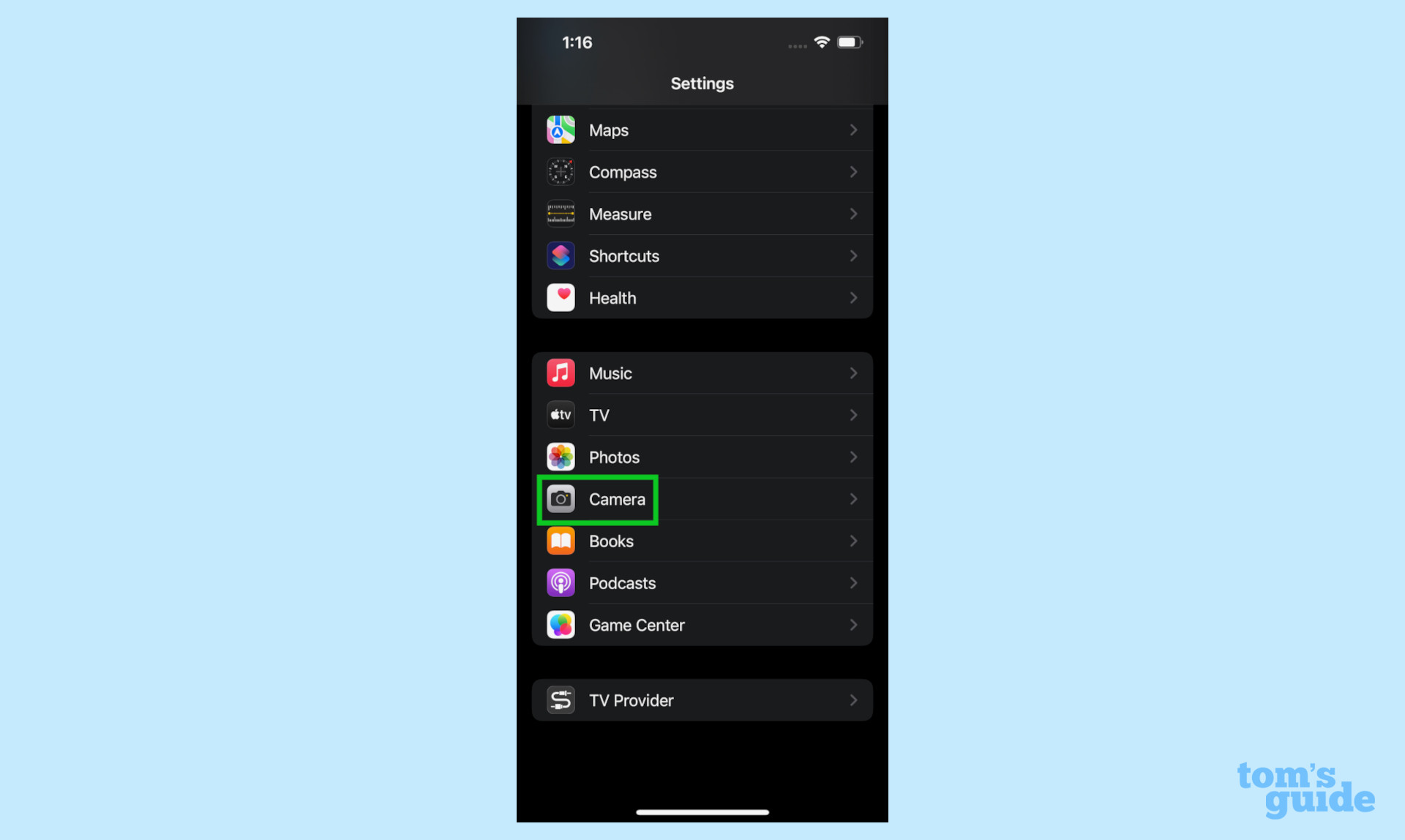
2. Select Formats.
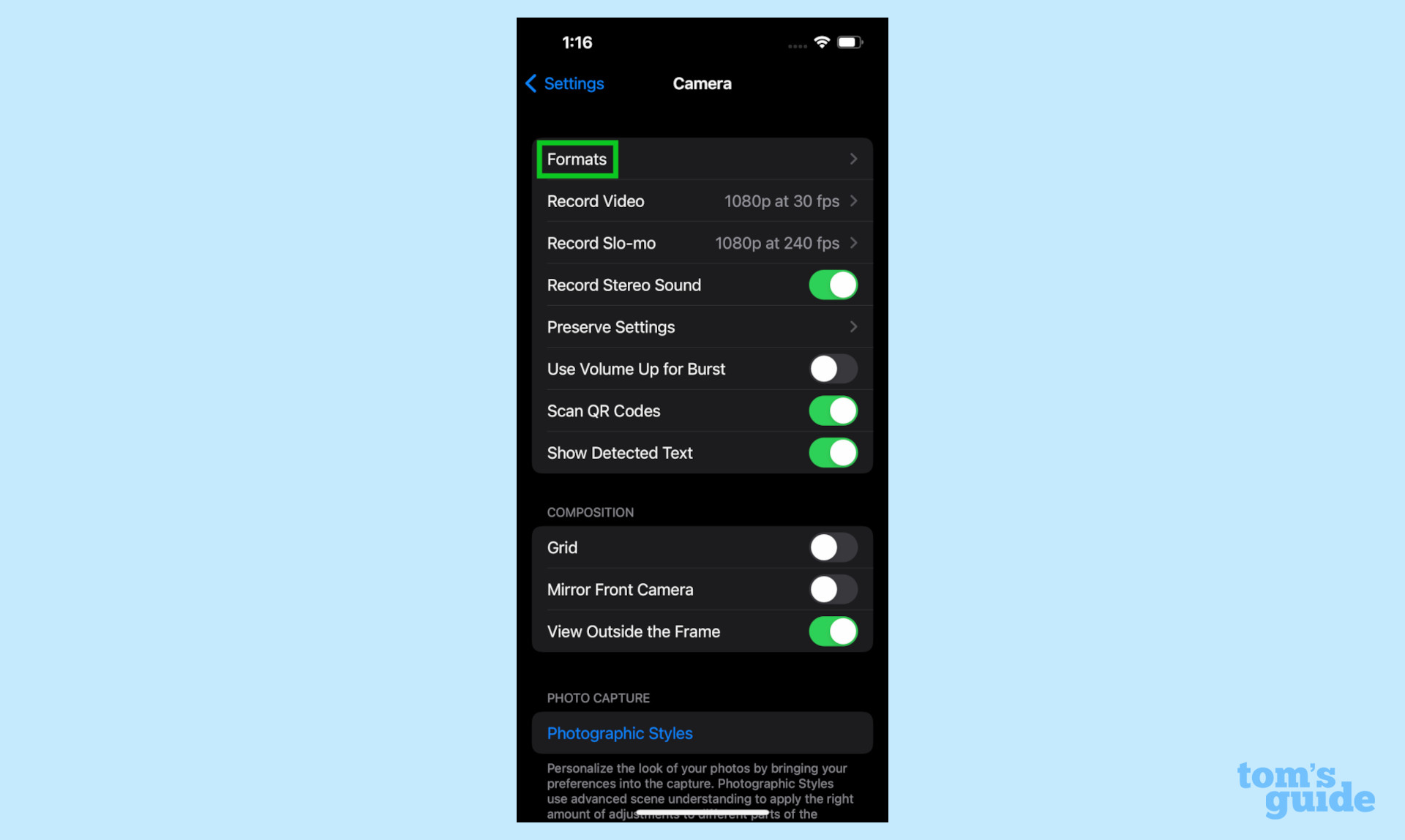
3. Under Video Capture, toggle on the ProRes option.
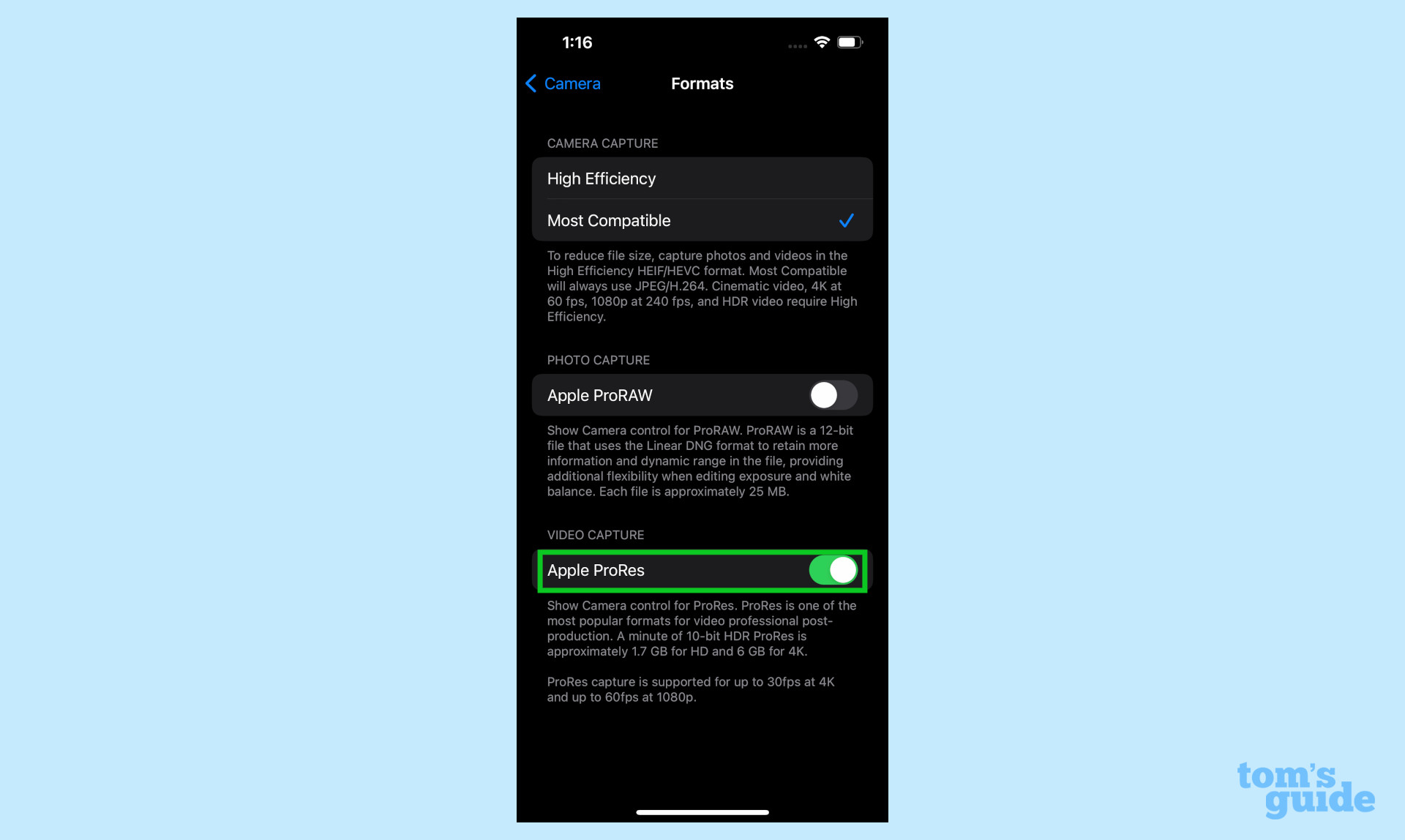
4. To test, open the Camera app and select the Video mode. In the top left corner of the viewfinder, you should see a ProRes indicator.
If there’s a slash through it, tap it to enable ProRes. There’s also a counter that tells you how much ProRes video you can record based on the amount of storage remaining on your iPhone.
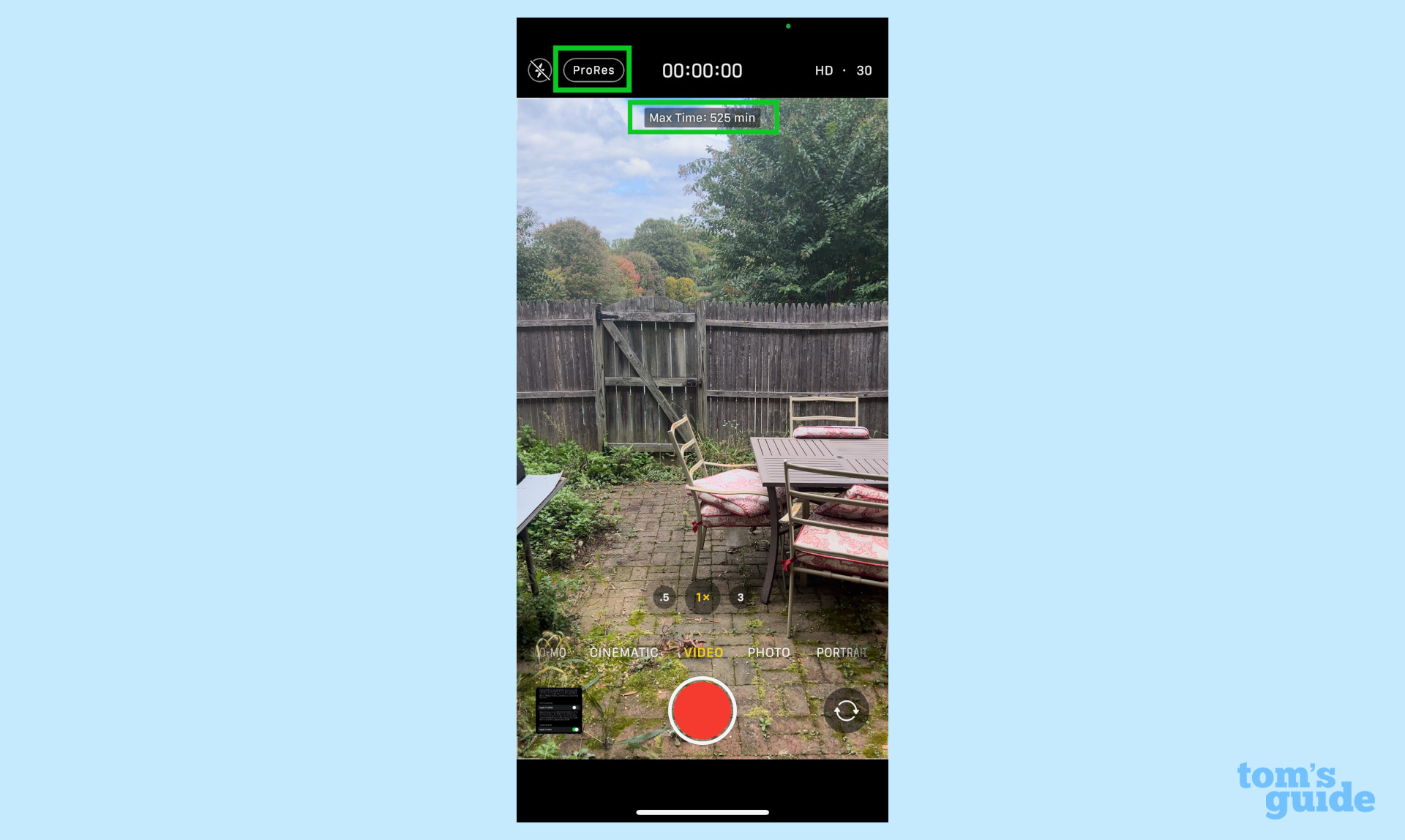
1. Head to beta.apple.com on your iPhone and click the Sign In or Sign Up links. Sign in with your Apple ID.
2. Enroll your iPhone in the beta program by downloading the iOS beta profile. You will get a notification when it’s downloaded.
3. Head to Settings, then look for the Profile Downloaded option near the top. Tap it.
4. Click Install in the top-right corner, enter your passcode, then accept the terms. Your phone will need to reboot when the profile is installed.
5. Once your phone is back on, head back to Settings > General > Software update. You should have the iOS 15 Beta 3 option ready to install.
How to use Live Text in iOS 15 | How to set up a notification summary in iOS 15 | How to use Visual Look Up in iOS 15 | How to edit photo metadata in iOS 15 | How to use Focus mode in iOS 15 | How to use portrait mode in FaceTime in iOS 15 | How to schedule FaceTime calls in iOS 15 | How to use the new tab bar in iOS 15 Safari