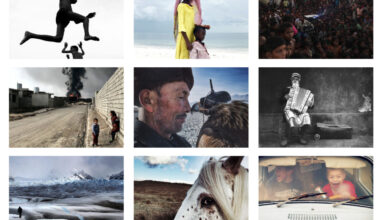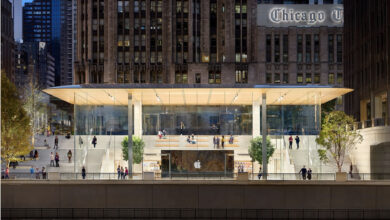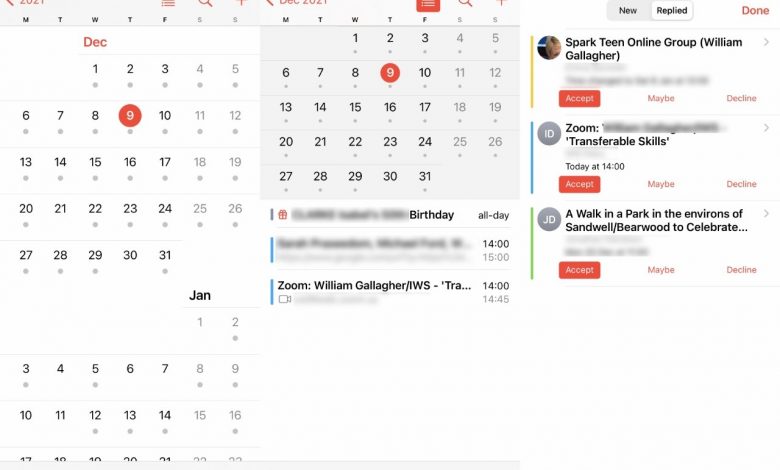
AppleInsider is supported by its audience and may earn commission as an Amazon Associate and affiliate partner on qualifying purchases. These affiliate partnerships do not influence our editorial content.
You’ve already got Apple’s own Calendar app, but if that were perfect, there wouldn’t be these superb alternatives. Here’s how to handle your events and appointments quickly, efficiently — and accurately.
Let’s not knock Apple Calendar. It’s capable, powerful, reliable — and it’s also the engine behind each one of the alternatives that are worth looking at.
Each of these, and practically all other iOS calendar apps you can find, use the same data as Apple’s Calendar. Trust us, we’ve tested half a dozen at the same time and it is great how putting an event into one calendar app means it is instantly available to all of them.
You may not be likely to try many apps simultaneously, but this same feature of iOS means that moving from one calendar app to another is instantaneous. So you can try out any of the following recommendations without giving a thought to, say, exporting your events from one and importing from another.
There is, though, the other side to this same issue. If every calendar app uses the same database as Apple Calendar, they have to use it the way Apple decided. They can’t introduce radical calendar file format changes, they can’t really do much to your actual event data.
But what they can do is radically improve how fast and how well you can add events, and look up existing ones. They can be much better at also handling multiple calendars such as Google Calendar, or Outlook.
Contents
Apple Calendar
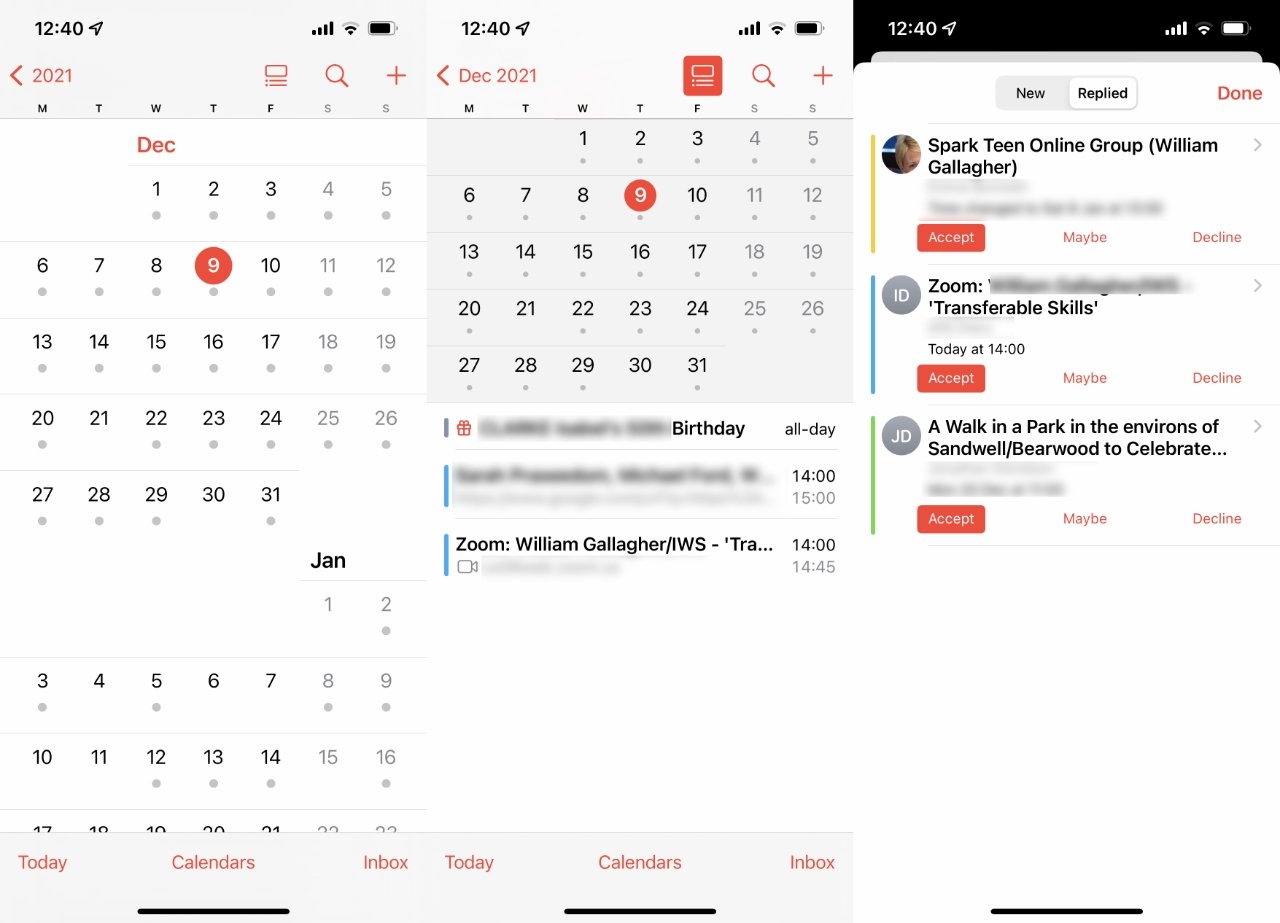
Even though we’ve just said there are alternatives, and you’re about to read of the three best, there really is a huge amount to like about the free Calendar app that Apple includes in iOS. It’s very clear and clean, it is designed well to be readable with a lot of information on a smaller iPhone screen.
It is about the only calendar that doesn’t also include a To Do or task management app, but this is a case of Apple doing it right and the competition trying anything to differentiate themselves. To Do tasks belong in a To Do app because they are not events. Maybe you have to pay your credit card by the 5th of every month, but you don’t have to pay it on the 4th between 09:00 and 09:30.
So Apple Calendar’s lack of To Do functionality is not a detriment, it’s a boon to making the app clear and simple. Besides, Apple also provides the separate Reminders app.
Apple Calendar is free on iOS, iPadOS, macOS, and watchOS.
Fantastical

Fantastical
All our joys are but fantastical. This is really the third-party calendar app to beat, though it gave some assistance to its rivals when it moved to a subscription model.
Fantastical was the first to introduce natural language parsing, the way in which you can just type “Lunch with Burt two weeks from Tuesday.” Now just about all calendar apps do this, including Apple’s own, but Fantastical’s remains the best at it.
That’s partly because it’s the only one that does this parsing visually. When you type “Lunch,” you also see that an hour has been blocked out on your calendar for today for an hour from noon. When you then type “Burt,” it offers you all the Burts in your Contacts list.
Then as you type “two weeks,” the color block jumps from today to whatever the date is two weeks from now. And finally as you type “from Tuesday,” the block jumps again to the right spot.
It means that you tell Fantastical what you want in just the same way you would to a friend, in fact to Burt himself. But also because it’s done visually as well, you much more immediately see if there’s been any kind of mistake.
Fantastical is available for iPhone, iPad, Mac, and Apple Watch. It’s sold as a subscription, starting from $3.33 per month. Note that this subscription also gets you Cardhop, a particularly strong contacts app.
BusyCal
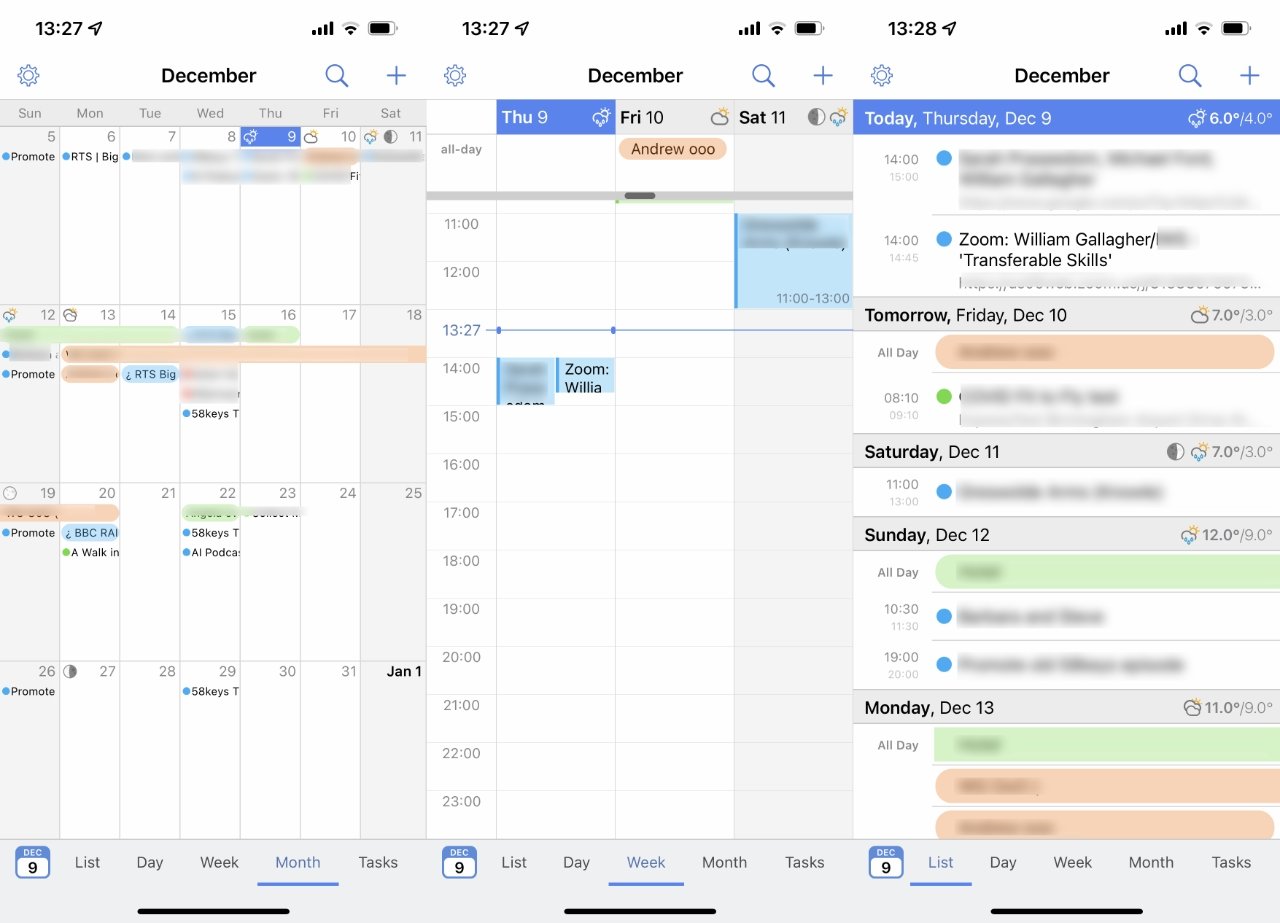
BusyCal
If there are two heavyweight calendar apps, then Fantastical is one, but BusyCal is the other. With a history stretching back, in different forms, to the 1990s or even earlier, BusyCal is an extremely strong calendar app.
Unlike Fantastical, it’s also a one-time purchase. It’s rather cheap, at $4.99, and it’s not a subscription. If you like it, you’re probably going to want the Mac version of BusyCal too, and that’s $49.99.
Mind you, it’s only on the Mac where BusyCal falls behind Fantastical. On that device, both apps have mini-calendars that you can have in your menu bar, but only Fantastical’s has the complete functionality of the main app.
On iPhone, BusyCal scores because it includes a List view. Alongside the regular Month, Week, and Day views, BusyCal can just display your coming events in a list.
It’s particularly crisp and clear, and useful on the smaller screen of an iPhone compared to a Mac or iPad.
Calendars 5
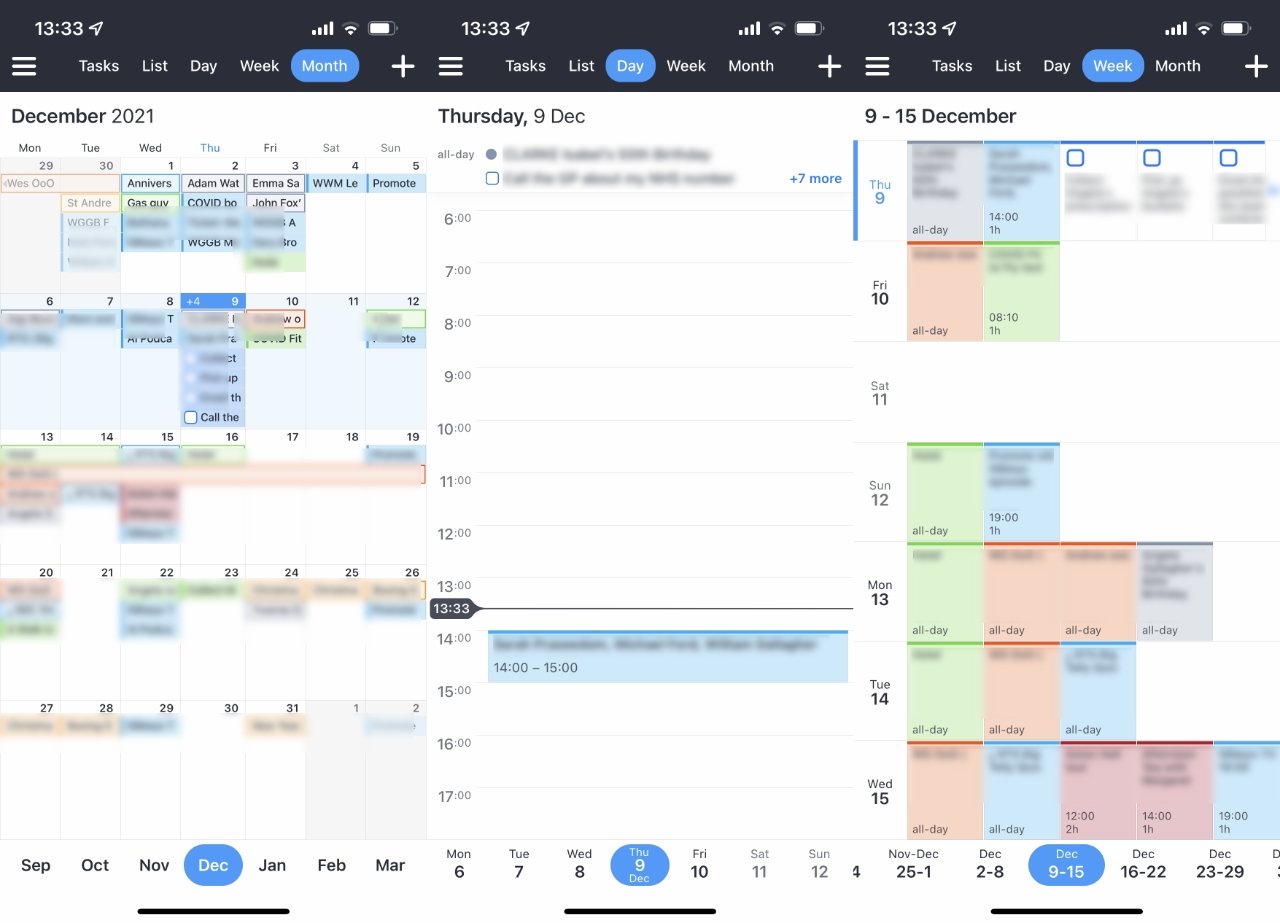
Calendars 5
Also known as just “Calendars by Readdle,” this is an app that sets out to be how you plan your weeks and months. Along the way it expects to be your To Do app, too, and the calendar view shows both events and tasks.
That can be handy if you only have a very few tasks, or if they really must be done on Tuesday. It’s still weak compared to dedicated task apps like OmniFocus and Things, but it’s on a par with Apple’s own Reminders.
Where Calendars 5 shines on iPhone is in how it displays the week view. More than the month or any other view, Week shows every appointment as a colored square that looks like you’ve turned Tetris on its side.
If you have one appointment on Wednesday at 09:00 and then nothing else until, say, 16:00, then the Week view will show Wednesday as having two color blocks side by side. You don’t have to scroll to see the late afternoon one, it is displayed as if the two events followed on immediately.
But it’s also clear that they do not, because they each include their time within the block.
The result is that at first glance, you can get an instant impression of how busy any given day is this week, and at second glance you get the detail of any event if you need it.